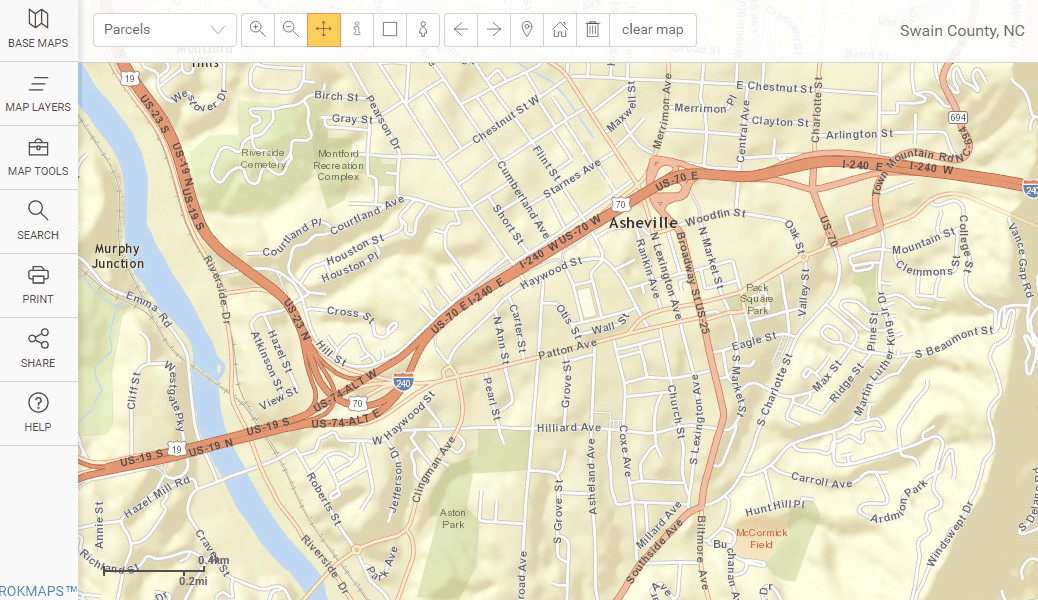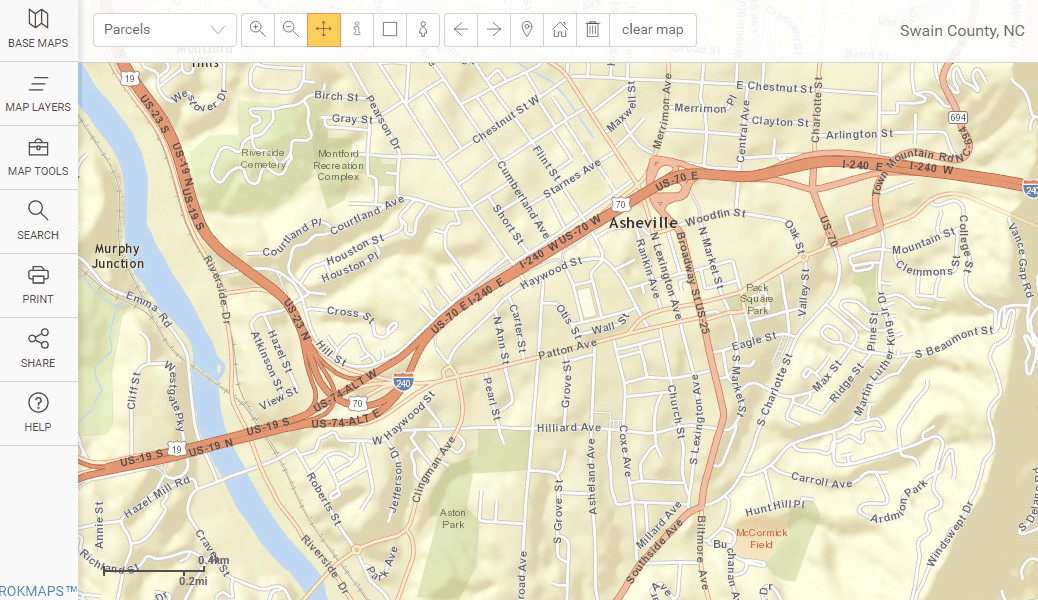Geolocation
The browser will prompt you for permission to user your location. You
can manually give permission to the broswer following the below steps:
Chrome:
- Select Settings.
- Click Show advanced settings.
- In the "Privacy" section, click Content settings.
- In the dialog that appears, scroll down to the "Location"
section. Select your default permission for future location requests:
Internet Explorer:
- Open Internet Options
- Click the Privacy tab
- Uncheck
the Never
allow websites to request your physical location box
- Click
OK
FireFox:
- Go to the Tools menu, then select Page Info
- Select the Permissions tab
- Change the setting for Share Location
Safari:
- Choose System Preferences from the Apple menu.
- Click the Security & Privacy icon in the System Preferences
window.
- Click the Privacy tab.
- If the padlock icon in the lower left is locked, click it and enter
an admin name and password to unlock it (
 ).
).
- Select Location Services.
- Check the "Enable Location Services" checkbox.